We don’t always get to listen to music in ideal environments. The shape of the room and ambient noise can hurt the audio quality. While watching a video, the video quality and sound need to be equally good.
Sure, you can get some high-quality headphones, but they also need tuning. This is where an audio equalizer app can help you. These tools are designed to optimize the sound output based on the type of content you play. It could be a movie or your favorite EDM.
In Windows, you can enjoy these benefits using one of these 10 best sound equalizers for Windows 11.
#1 Equalizer APO
Equalizer APO is one of the best options when you need a standard sound equalizer for your Windows 10 or 11 PC. It comes from a developer named jthedering and is entirely open-source. While the UI might not look modern, as it follows design structures from Windows Vista, its functionality more than compensates for that.
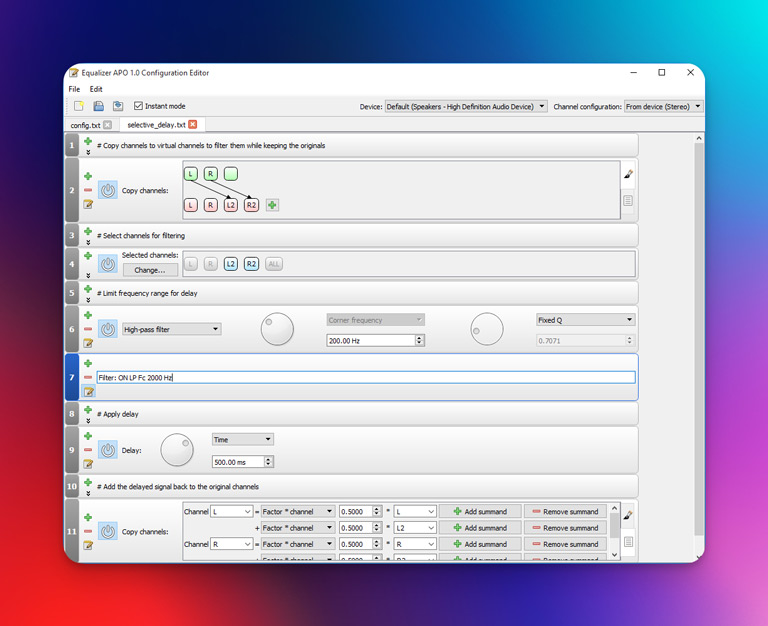
The biggest advantage of Equalizer APO is that you can customize almost every aspect of the sound output. For instance, you can create a text file containing multiple filters and configuration options.
Here are some of the unique features of Equalizer APO:
- Unlimited Filters: You can use an unlimited number of filters for different types of content.
- Low CPU Usage: Because it’s a simple piece of software, the CPU usage is minimal, allowing it to work smoothly in the background.
- Modular Interface: The modular user interface can seamlessly work with 5.1 and 8.1 surround speaker systems.
You can check out Equalizer APO if you can put some effort into optimizing sound quality.
#2 FxSound
FxSound is probably one of the most popular and reliable sound equalizer apps you can get for Windows 11. It packs numerous features and has become open source since we last reviewed it. Therefore, we can recommend this option for everyone, regardless of whether you want to pay for high-quality audio.
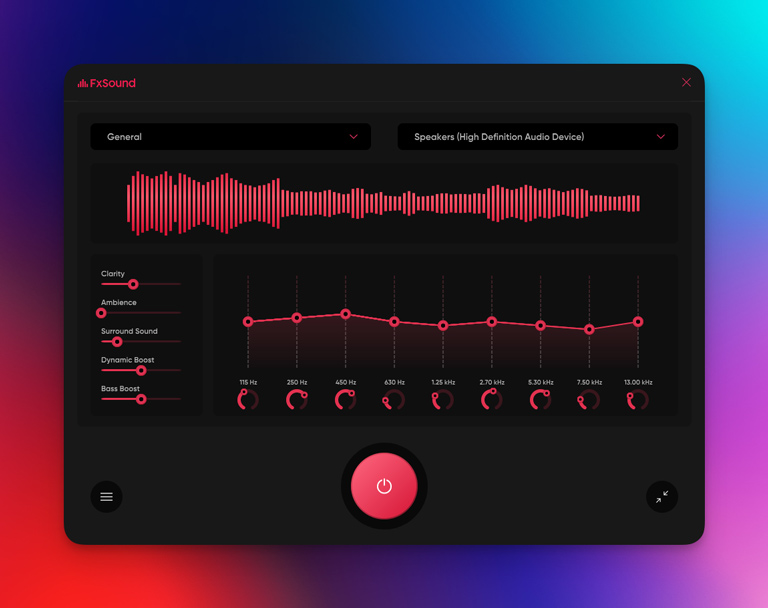
When you get started, FxSound offers multiple presets for music, video games, TV, movies, and even transcription. So, in addition to the standard equalizer, you get a visualizer module, various effects, and the wonderful presets mentioned earlier. Here are some unique points.
- FxSound can optimize low-quality tracks from the web to improve listening quality.
- Even when using a preset, you can control variables like bass, fidelity, and ambiance.
- Despite its features, FxSound does not consume a lot of resources.
Overall, you should go for FxSound if you need a sound equalizer with 3D surround support.
#3 Bongiovi DPS
Bongiovi DPS is the next application on our list. Bongiovi DPS offers a 30-day trial period for users to try the software. After the trial period ends, users will need to purchase the entire package. The premium package of Bongiovi DPS is available for $29.99.
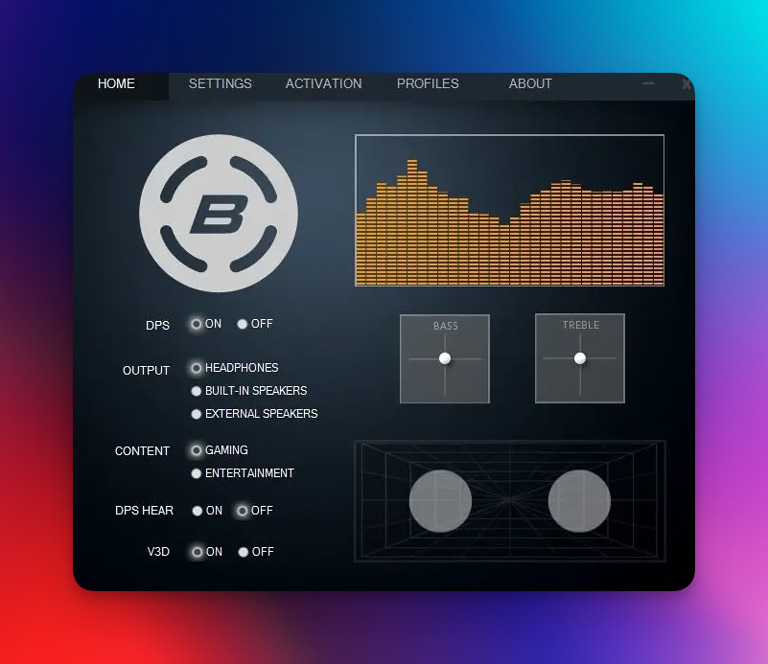
Because this is patented tech, you cannot expect best-level compatibility. However, if you have a PC with it, you can try this app for sure.
- Patented Technology: Bongiovi DPS uses patented Digital Power Station technology to scan audio signals in real time and optimizes audio playback on computers.
- Versatile Compatibility: Similar to FxSound, Bongiovi DPS works for online services, podcasts, and radio.
- Automatic Volume Adjustment: Bongiovi DPS automatically adjusts the volume at different levels, which is particularly effective for scenarios such as commercials, people speaking at varying volumes, or transitions between songs.
The support for Bongiovi DPS has ended, but you can try it.
#4 Bass Treble Booster
Bass Treble Booster is another freemium equalizer for Windows. Developed by Mypcsoft, Bass Treble Booster allows for bass/Treble frequency editing and file conversion capabilities. Once again, you get a rather rudimentary UI design, but you can run it on your Windows 10 PC just fine.
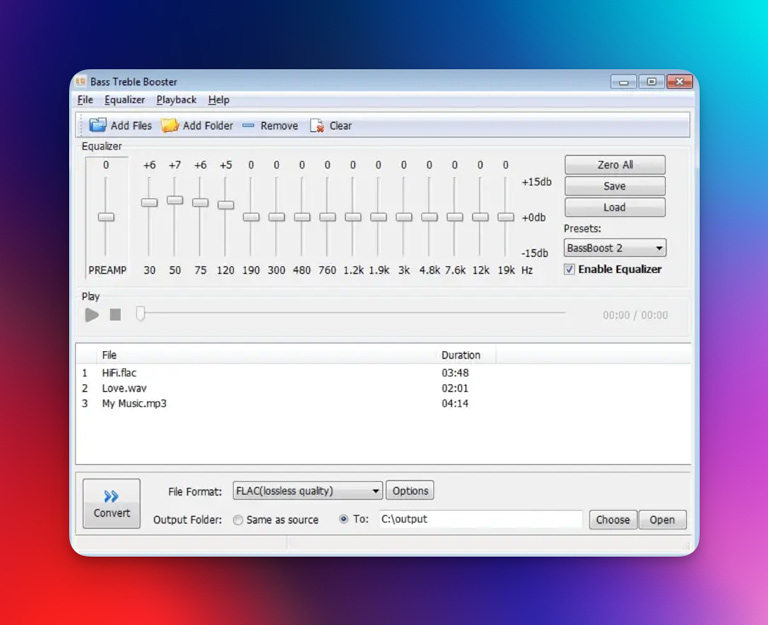
Here are a few things to love about this freemium tool.
- Lossless Audio Conversion: Bass Treble Booster allows lossless audio conversion to formats such as FLAC, WAV, or MP3.
- Frequency Editing: This application’s key features include the ability to cut or boost the energy of specific frequency bands.
- Extensive File Support: Bass Treble Booster supports a wide range of audio file extensions, including MP3, FLAC, WAV, WMA, WV, AAC, M4A, and AIFF.
Bass Treble Booster is available free of charge. Once the trial period ends, users need to purchase the software, which costs $29.95.
#5 Graphic Equalizer Studio
Graphic Equalizer Studio is the next Windows 10 sound equalizer on our list. Developed by PAS-Products, this application can run any Windows sound app or DVD player software with the equalizer. If you need a system-wide equalizer app for your Windows 11 or 10 PC, this option just works.

These are the features you can expect from this package.
- Audio Limiter and Compressor: Graphic Equalizer Studio, like the other apps, includes an audio limiter. Additionally, GES 2020 has a compressor that adjusts the volume for higher and lower tones.
- Auto-Correct Feature: This application has an auto-correct feature that scans all selected frequencies and determines the minimum and maximum amplitudes in an audio file.
- Versatile Presets: Graphic Equalizer Studio 2020 comes with presets such as speech level, noise field, and subwoofer. These presets are suitable for various situations and file types, including WAV, MP3, and Full Duplex.
Graphic Equalizer Studio 2020 is available on a free-to-try basis. After using the trial version, you need to purchase the entire product. The cost to acquire Graphic Equalizer Studio is $49.
#6 EqualizerPro
As far as EqualizerPro is concerned, it works on Windows 7, 8.1, and Windows 10. So, if you have trouble getting Windows 11 apps running on your Windows 10 PC, you should check EqualizerPro. Developed by Probit Software Ltd, EqualizerPro supports 10-band equalization.
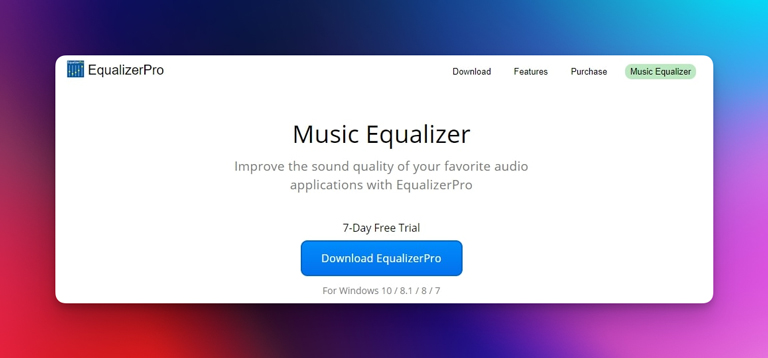
You still get a great suite of features, though.
- 10-Band Equalization: EqualizerPro supports 10-band equalization.
- Bass Boost: It also includes a bass boost effect to amplify low frequencies. This feature can make your listening experience even on a low-configuration audio system.
- Multiple Presets: There are more than 20 equalizer presets available in EqualizerPro.
- Simple On/Off Switch: It has a simple on/off switch to activate or deactivate the equalizer.
- Custom Presets: You can also create custom presets in EqualizerPro. This is great if you already have a taste for your listening style.
EqualizerPro is available on a 7-day trial period for Windows PCs. After the trial period ends, users must purchase a license. A single-user license costs $65.95.
#7 Boom3D
Boom3D is not just a regular equalizer app; it is a complete audio enhancement suite available for both Windows and Mac. If you are looking for an immersive audio experience on your device without spending thousands of dollars on expensive earphones or headphones, Boom3D can emulate a great environment.
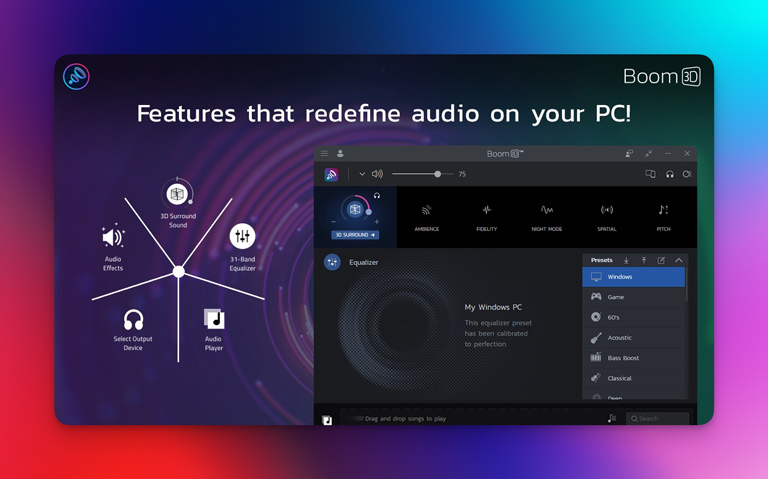
It is ideal for anyone seeking the best movie, music, or gaming experience on their PC. The developer also offers extensions for Chrome and Safari that enable a 5.1 surround system when streaming content from Netflix.
- You can emulate 3D surround sound that also lets you customize the spatial aspects.
- You can choose between multiple presets that let you edit a 31-band equalizer.
- There is a dedicated app volume controller which allows you to manage the volume of individual apps.
- You get Boom and access to 20,000+ radio stations on the go.
As for the Windows version, it is available for a 30-day free trial, after which you need to pay close to $15 to continue using it.
#8 Letasoft Sound Booster
The Sound Booster app from Letasoft is something simple that you can install on your device to improve the overall audio quality. The best part about this app is that it doesn’t require a highly configured system. Instead, you can install it on almost every device you come across.
When you do, you get maximum control over the sound, such as the removal of distortion and the ability to amplify the sound to a significant extent. Technically, this is not an equalizer tool, and you do not have many options for additional control either.
Having said that, if you are just looking for an app that can increase the volume of your system, you can go for this app from Letasoft. It is a freemium tool, though. You can get the full feature set for 14 days. But, if you don’t purchase after the free trial, you will lose uninterrupted sound amplifying options.
#9 Equalizer for Chrome Extension
Wouldn’t it be great if you could access a full-blown equalizer system from your web browser? If this sounds appealing, you should check out a Chrome extension called “Equalizer for Chrome.” This simple extension allows you to control different aspects of sound when playing audio from the internet.
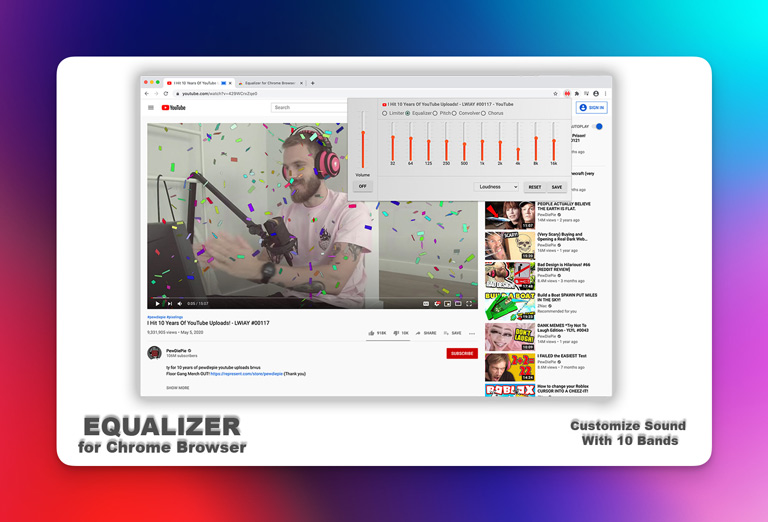
It works great if you listen to most of your music on platforms like YouTube or other video hosting systems. While it doesn’t offer many advanced features, it gets the job done. Also, it is free to use and works on any device that supports Google Chrome extensions.
#10 Realtek Equalizer
Realtek Equalizer is something that most people overlook when using a Windows 11 or 10 computer. Most conventional laptops these days come with custom equalizer drivers, but if yours doesn’t, it is likely to have a Realtek driver for audio management.
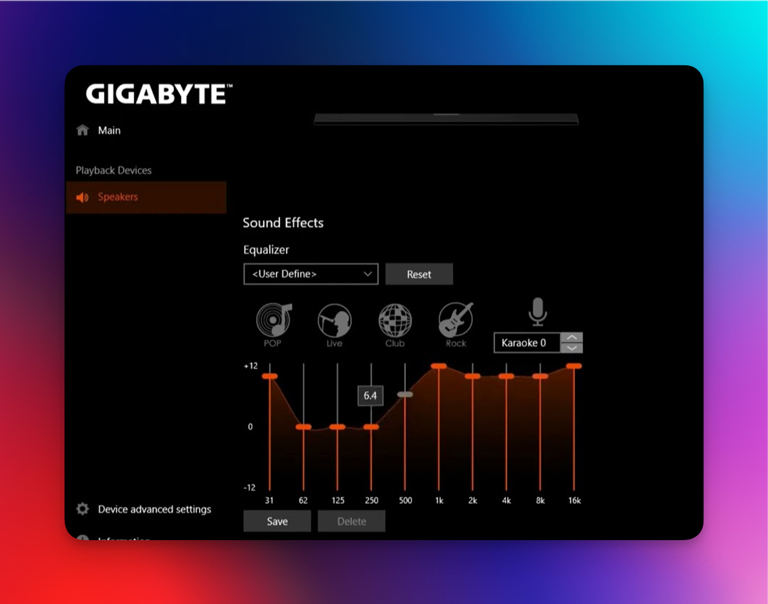
If you update the driver and the necessary software to the latest version, you get access to a pretty decent equalizer utility. The best part is that you can get the maximum sound quality your system can produce. I’d confidently recommend this option if you cannot use the other options on this list.
Conclusion
If you are looking for the best free sound equalizer, the best sound equalizer for Windows 11/10 is FxSound. You get the basic set of features that improve your audio-listening experience in an instant.
However, if you want a cost-effective freemium sound equalizer, EqualizerPro is a great deal. In any case, be sure to try out the applications for yourself and let us know which sound equalizer works best for you.


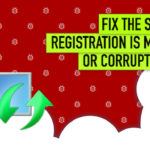
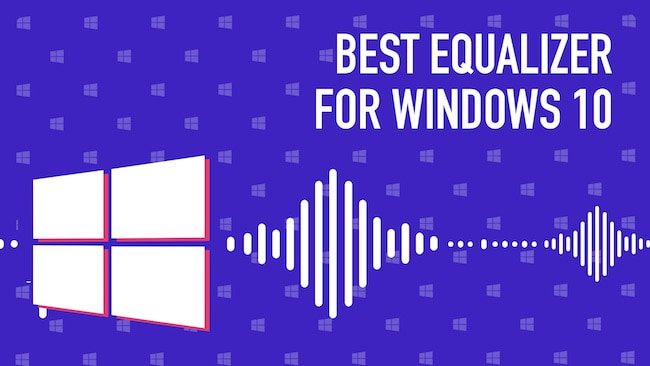
Bill
1. Viper4Windows. Does not work on my Windows 10 machine Dell Inspiron 13470
2. Realtek Audio Manager item 2
“Go to Hardrive; usually C:
Open Program Files; (Not) Program Files x86.
Open the Realtek Folder, then Audio, then HDA, then look down to the file having a Grey Speaker with Orange Noise!Realtek Equalizer Location
No such folder in Program files. There is in Program Files (86) but the files mentioned, HDA and (grey speaker) does not exist
Bill
Sound Viper doesn’t work on WIn 10. NO support.
Realtek HD is gone.
Scott
Thanks! Very well written and researched.
Markus Hamilton
How do you conclude that the RealTek HD Audio Manager is the “Windows Default” equalizer? It’s only there if you actually have a RealTek HD audio hardware…
Linda McDonald
I’ve got an hp computer, less than a year old, updates all on (MS Windows 10), I used to be able to pull up a graphic equalizer where I could adjust everything, now, even following your steps I only get the basics from Realtek, has the hp icon up in left corner, only allows me to reconfigure speakers, not sound, no way to adjust treble and bass etc. Why is this happening and how can I get the standard equalizer back?
Mike
Viper4Windows. Got this loading and opening at least on my windows 10 machine. Does nothing, whatsoever – changes to settings make zero changes to sound.
Himanshu
To be honest, I had a problem with my pc, its sound irritates me but I think this content enough to resolve my problem. Thanks for this.
George
Thank you for assembling this comprehensive review of equalizers. What would you recommend to use for enhancing the sound as it comes from an external microphone. For instance, when using Zoom, my need is to the voice sounding more professional. Thank you for the courtesy of your advice.