Mobile operating systems have a typical 9 – 12-month update cycle in the sense that the company behind the operating system bakes a new version roughly 9 months after the release of a particular variant. Two of the most popular mobile operating systems available right now are Android and iOS and both of them closely follow this development pattern.
Every year, Apple and Google showcase the new version of their operating systems in the month of May – June at their annual developer conference and roughly 5 months later they release a stable version for the masses. Since about 4 years both of these companies have introduced a public beta offering for their platforms so that developers and enthusiasts can actively test the operating system for bugs and help the companies fix it. The beta plan not only makes it convenient for the companies to fix bugs and iron out issues before a public rollout but also allows enthusiasts and the general public to get to know what to expect from the next release.
Let’s Talk Android, Shall We?
Just like every year, this year too, Google released the preview version for what would eventually be called Android Oreo. Oreo is a live testament to Google’s commitment towards making Android the most secure and feature-rich mobile platform. It tightens the security of the platform and also brings a number of new features to an already mature platform. Well, this article is not going to be about the features that Oreo brings to Android, for that you can read my other post where I have comprehensively covered the new features in this release. In this article, we will pit two Android versions against each other, this article is going to be all about Android Nougat vs Android Oreo.
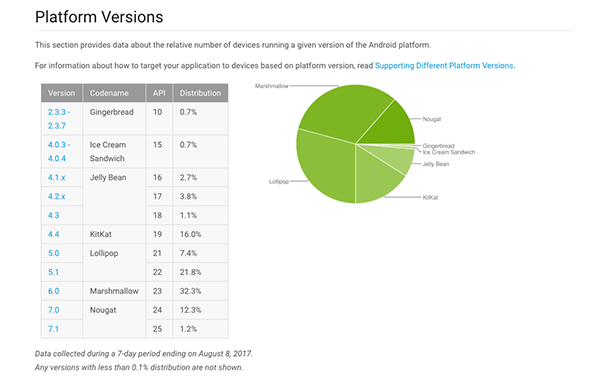
We’re gonna take a look at all that makes the Oreo unique and what has stayed the same and what’s changed while bumping Android from version 7 to version 8 but before diving into the feature comparison let’s look at the numbers for the market share owned by each Android version. As you can see from the screenshot above which was taken from the Android developer’s website, a driver Nougat which was released on August 22nd of 2016 roughly holds about 12% of the total market cap. The most used version of Android happens to be Marshmallow sitting on 32.3% of the total user base. Oreo on the other hand which was released on August 21st of this year hasn’t yet been rolled out to any devices so it obviously doesn’t make the cut. Now that we have an idea of which Android version has dominated the platform let’s get started. It’s a pretty long list I’ve got so let’s get right into it without any more delays.
Android Nougat vs Oreo
Table of Contents
1. Quick Settings
One of the more noticeable visual changes in Oreo compared to Nougat has to be the Quick Settings area. While Nougat stuck with the dark and light gray combination for the Quick Settings panel, Oreo switched it out to a note contrasting white shade.
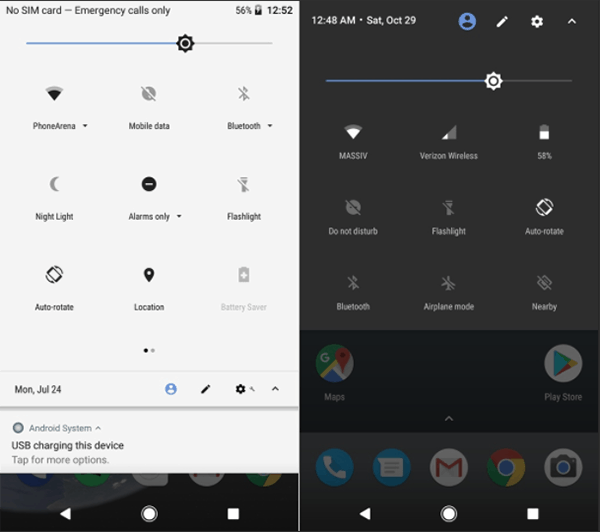
This is a dividing feature as it’s kind of divided the enthusiasts into 2 camps. One that hates this change and the other that is kind of ok with it. There’s also a behavioral change in how the Quick Settings toggles work. On previous versions, once you expand the Quick Settings shade and tap on a toggle, it would open its details page to manipulate the settings. But on Oreo tapping on a toggle simply turns it off or on.
2. Notifications in Oreo and Nougat
Android Oreo marks the 3rd iteration of Android where the way the system handles notifications has changed. It takes all the great features from Nougat and makes it better. Android Oreo is introducing Notification Channels which are basically categories that an app can classify its notifications into. So suppose you have an e-commerce app installed on your phone which sends you notifications about offers every morning (which you don’t want).
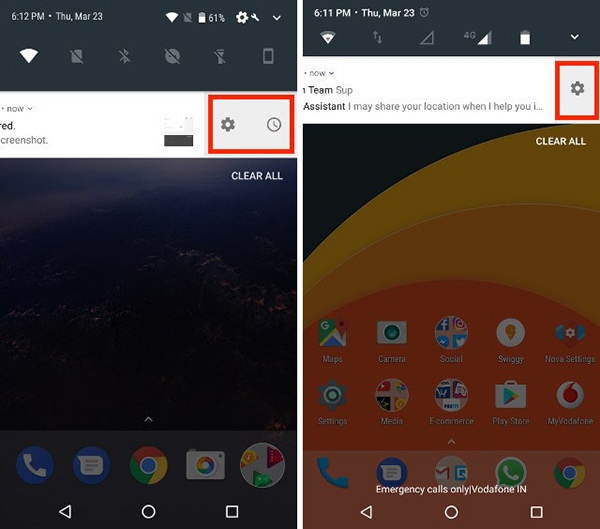
If you disabled notifications for this app on Nougat, it would block all notifications from the app. Which means critical notifications like an update or order delivery failure would also not come through. With Oreo, you can disable individual channels so that you don’t get spammed but at the same time you don’t miss out on any mission-critical notifications. Channels offer a finer grained control over how notifications work. And would certainly improve the user experience. Another new enhancement in notifications is the introduction of the snooze feature. It basically means you can temporarily dismiss the notification and get reminded about it at a later stage. You can snooze a notification by swiping on either direction slowly to reveal the snooze button. Oreo also includes a subtle animation for transitioning between the stacked notification and the list. It’s hard to explain it in the text but it’s a nice touch to the overall system.
3. Settings App
The Settings app is another area on Android Oreo which has seen a visual overhaul. While Nougat introduced the navigation drawer for Settings on Android Nougat, Oreo does away with it. Not only did Oreo switch out the navigation drawer it also changed the way individual settings are bundled.
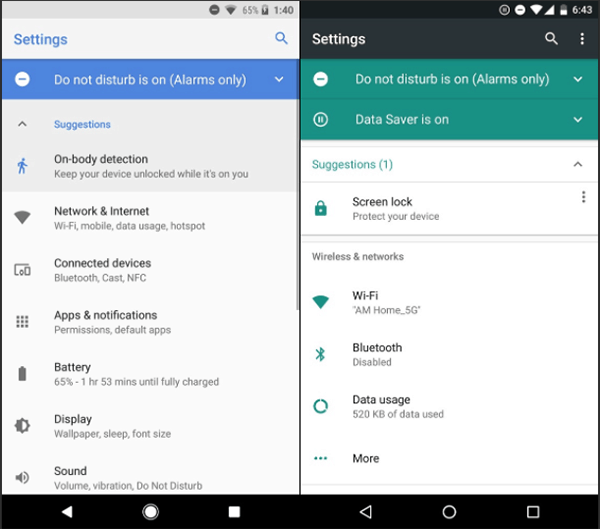
They are now grouped together by topics which in turn results in a shorter list in the Settings app. Individuals settings within the app also received some UI enhancements.
4. Custom Lock Screen Shortcuts
Android has had lock screen shortcuts since time immemorial, but unless you were rooted, there wasn’t a way to customize it. And this may be one of the reasons why many people did not use it that often because those shortcuts didn’t add much value to the UX of the device.
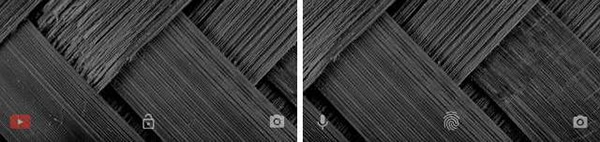
With Oreo, however, Google has added the ability to add custom shortcuts to the lock screen making them far more usable. You may now add things like YouTube or Google Keep on the lock screen for convenient access to them.
5. App Shortcuts vs Notifications Dots
Apple introduced 3D touch with the iPhone 6S and that added a new dimension of interaction users can have with their iOS devices. Android brought app shortcuts as an answer to that. It was great and all but Oreo is taking it to a whole new level.
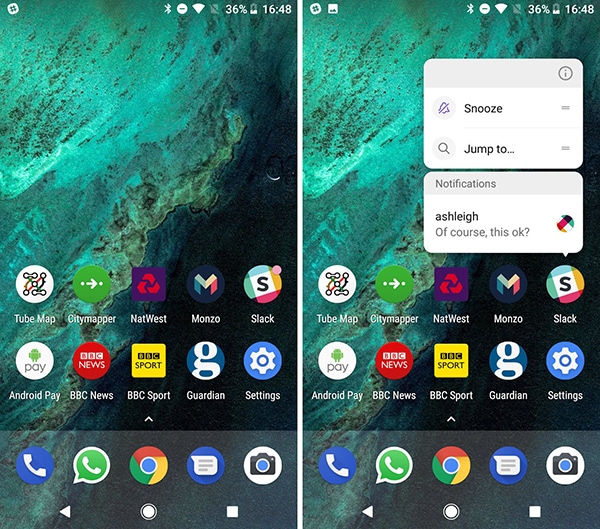
With Oreo, you now get Notification Dots which are essentially a new way of interaction with apps. Whenever you get a notification the app icon will show a dot on it and on long pressing the icon you’ll get to see the exact contents of the notification and you can then interact with it.
6. Installing Apps from External Sources
Android provides the flexibility to install or rather “sideload” an app that you downloaded from places apart from the Play Store. Before Oreo, it was really easy to do so. You just had to head over to Settings, tap on security and enable Unknown Sources.
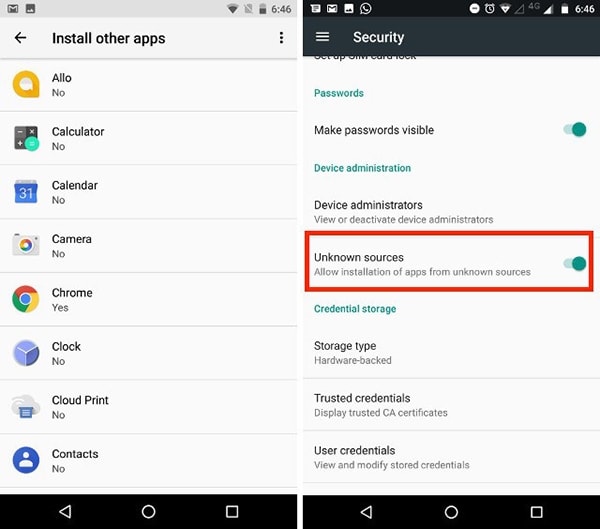
Once done you would be able to install apps seamlessly. But Oreo doubles down on security and as a measure of disabling apps from installing other apps themselves, Android Oreo you will have to individually grant permission for each source that you obtain an APK from. This does add a bit of work on the user’s end but you can’t add a price to security.
7. Battery Life
Android has been a battery hogger since its early days but ever since Lollipop, Google has tried making innovation on the platform to maximize efficiency by minimizing battery consumption. With Marshmallow they introduced Doze, which put devices in a state of deep sleep to conserve battery and Nougat took it further with Doze on the Go which added these benefits to the system while the device was with the user and on the go.
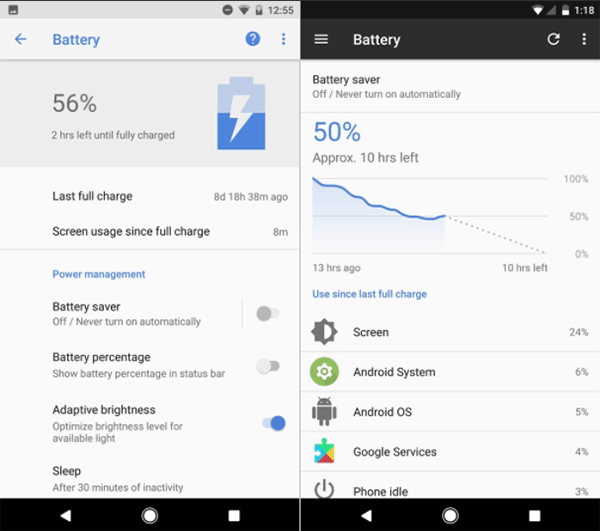
This has significantly increased battery life on Android but there definitely was room for improving. Oreo introduced a limitation on background processes to improve battery life even more. Apps are now imposed with more stricter restrictions with respect to location updates, running background tasks and registering system broadcasts. The difference this new imposition will bring is going to be pretty significant.
8. Improvements to the Android Runtime
Android 5.0 Lollipop switched out Dalvik for ART which significantly improves performance, with Android Oreo the runtime is 2 times faster than previous releases which result in faster boot times and an overall fast and snappy Android experience.
9. Other Significant User-Friendly Changes
Oreo has added multiple other user-friendly changes to Android. These changes essentially enrich the Android experience. One of them would be AutoFill framework. Until now AutoFill was available as an option only in Chrome but with Oreo, the system will be able to suggest credentials and form details within apps. This also means that password managers like 1Password and LastPass will automatically enter the passwords for you without you having to manually feed them in.
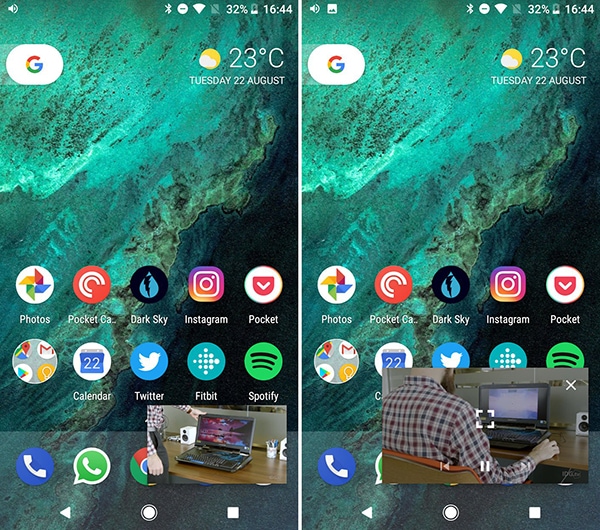
Another welcome change on Android Oreo is Picture in Picture mode. While Android Nougat introduced a new means of multitasking with apps with the multi-window mode, Oreo adds an additional layer of functionality over it with Picture in Picture mode. Apps like video calling apps and video’s players can now surface their content on top of existing apps giving you the ability of true multitasking. If you want to take this to another level you can probably try Picture in Picture along with the multi-window feature. Another more welcome change is the introduction of a wider color gamut which would help apps dealing with photos editing and videos can harness the full potential of the amazing high-quality panels that phones ship with.
Conclusion
All in all, Oreo has shaped up to be a pretty great Android release with more enhancements on the inside compared to shiny new visual changes. It will be a while before Oreo starts showing up on actual devices but it does bring the promise of finally having solved the fragmentation problem on Android. Hope you have liked this Android Oreo vs Nougat comparison, let us know what you feel.




Leave a comment
Have something to say about this article? Add your comment and start the discussion.