Are you planning social media domination? Are you unsure how to go about getting started? Let us see if we can help you in your pursuit of virality.
Of all the social media networks, it’s Instagram that has maintained and increased its popularity. While Facebook has experienced a never-ending PR disaster (and various issues with failing to protect its users from abuse and harvesting their data with great enthusiasm), Instagram (owned by Facebook) has managed to retain a good reputation with its users.
Previously Instagram was primarily a photo-sharing enterprise, but its move to the video market has proven hugely effective, whether that’s with the videos shared on posts or stories or on longer form IG TV content.
Instagram has broken the 1 billion barriers when it comes to regular users, and therefore it’s the place to be if you want your video content to reach a truly vast global audience.
Posting Videos to Instagram
If you’ve produced a kick-ass video and want to share it on Instagram, then there are a few key points to remember. When it comes to how to post a video to Instagram, the process is, thankfully, far smoother than some other social channels.
Posting videos to Instagram also got a whole lot easier after their move to ignore the orientation of video when it comes to the various ways to post on their platform. In other words, posting videos to an Instagram post, stories, or IGTV is a universal process.
There are differences between these formats that relate to the timing of your video, though this is not an exact science.
As an example, when posting a video to your Instagram account (in other words, to your feed), 30-second videos are best (but longer ones are also accepted, up to a point). For Instagram stories, the limit is 15 seconds, longer than that splits between more than one story. IGTV, on the other hand, is for content that is usually 1 minute and 20 seconds and above.
Video Specifications for Each Type of Video Post
Here are some important technical details to take into account before posting your video to Instagram.
Video File Type: MP4 file is compulsory for all types
Video Length: IGTV (Between 1-15 minutes), In-Feed Videos (3-60 seconds), Stories (3 to 15 seconds)
Aspect Ratio: IGTV – Vertical Video: 9:16 and Horizontal 16:9, In-Feed – Square 1:1, Horizontal 1.9:1, Vertical 4:5, Stories – Vertical 9:16, Horizontal 16:9
File Size: IGTV – Upto 3.6GB, In-Feed Up to 4GB, Stories Up to 4GB
Frame Rate: For all types of posts, the Max is 30FPS
Resolution: IGTV – Recommended 1080 x 1920 Pixels, In-Feed – Recommended 1080 x 1080, Stories – Recommended 1080 x 1920
How to Post Videos to Instagram
When it comes to the actual physical posting of the videos, this is plain sailing, and the way in which the platform allows you to post to these formats so smoothly should be applauded.
Open Instagram and tap on the + sign in the bottom corner, choose the video from your files, add relevant filters, and of course, a caption. If you wish to post to your stories, you’ll need to tap the video camera symbol on the top left (or swipe in the feed itself), select a video from your gallery. Remember posting to stories means your video will leave the stories section after 24 hours.
Posting to IGTV is similarly easy. Tap on the IGTV symbol or open the relevant app if you have it. Choose a video by using the + sign, add a relevant cover image, then put together an infinitely clickable title and description.
Posting Videos from YouTube On Instagram
So how about posting videos from YouTube via your Instagram account? This is something that should be far easier than it is; in other words, it’s not a simple click or two to complete, but let us help you.
First, you’ll need to download the video from YouTube; there are various apps available to complete this. Then you’ll need to cut and edit your video to fit the lengths and specifications outlined earlier. Some of these specs are purely to optimize your videos to keep them looking as professional as possible, and others are compulsory.
Downloading videos from YouTube is a simple process but always be aware of copyright concerns; clearly, this is only really relevant if the YouTube video you are downloading isn’t from your own YouTube channel.
You’ll need to download to an MP4 file, and you can download directly to your PC or phone and then select accordingly from your files or ‘camera roll,’ depending on how you are choosing to complete the process.
The process isn’t that difficult. It’s just a few more clicks and downloads than it really should be. Ideally, the switch between YouTube and Instagram should be no more than a one or two-click process, but at present, it’s a case of downloading from one resource to a hosting source (your PC, phone, or cloud) and then uploading to Instagram.
Remember Instagram Is Not YouTube
When posting to multiple channels, you should always keep in mind that each social media channel has its own style and audience. This doesn’t mean that you shouldn’t post a YouTube video to Instagram, but it might mean you need to trim it or consider the viewers and their tastes before simply posting a like-for-like video.
Though IGTV has increased the popularity of longer-form content on Instagram, it is still a platform that prefers its content in bite-size chunks. In other words, don’t just post a long-form piece for the sake of it.
Also, think about your titles and descriptions. On YouTube, where viewers tend to spend more time in one place, you can afford to be less direct, but on Instagram, you’ll need to be punchier in your delivery.


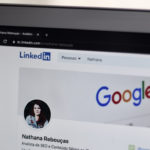

Elsa
Thank you so much for sharing this article with us. It was really useful. Thanks for the information you gave about posting a video to Instagram.
Rajesh Namase
Glad to hear that.