How to play games without a graphics card? Is that even possible! Sure it is. Not everybody has a graphics card installed on their computer. If that is you then do not despair – there is a solution to your problem. Several of them in fact!
Here, we shall solve your problem and explain how to run computer games without a graphics card. We will show you how to play not just any games, but also high-end games that cannot usually be run without a top-level graphics card and plenty of memory in your computer.
People don’t want to compromise the speed and performance of their computers! The problem is that many are worried about loading games and playing them in case they lose that performance. There are many things you can do to overcome this issues, and there are many computer maintenance tips available to help you optimize your computer for games.
Play Computer Games Without a Graphics Card
Table of Contents
You Can Tweak your Computer to Play Games Without a Graphics Card
Technology advances very rapidly, and often people who cannot update or upgrade their computer are left behind. If you use your computer primarily to run games, and it is sufficient for your needs for other uses such as word processing and internet access, you will likely not want to spend money just to continue to play games.
It is possible to tweak video games for better graphics and performance but it is also possible to play games without a graphics card without spending a fortune. Here are some ways in which you can avoid that expense, and use your existing device to play computer games without a graphics card.
How to Play Games without a Computer Graphics Card
There are several ways of playing games without a computer graphics card. Each involves a different app that is available for free downloading online. Some of these can virtually upgrade your computer by temporarily optimizing your computer for gaming to run high-end games.
These applications are just as important as those that enable you to play the game, if not more so. That is because they put many of your processes on hold while your CPU focuses on the game.
Out first offering, 3D-Analyze, shows you how to play games without a graphics card, and enables you to do so. The next 3 offer you a means of optimizing your computer to play these games properly and without hang-ups or slow graphics.
The final option, SwiftShader is similar to 3D Analyze. These options are not presented in any order of preference since each is a matter of personal preference depending on the PC and system you are using.
Method 1: How to Play Computer Games Without a Graphics Card Using 3D-Analyze
If you want to play DirectX games you would normally need a Windows device with the DirectX API. However, it is possible to run DirectX games using an application known as 3D Analyze. This application enables you to play many DirectX games that your CPU will allow you to play.
This is worth trying if your video hardware does not support this games format and you cannot run them on your computer. Without an app such as this, you would be unable to play these games without some kind of problem. Here’s how to use this software:
Download and install 3D Analyze, and you will see this screen:
- Click on SELECT and you find a window asking you to select the .exe file of whatever game you wish to play.
- You will then see options for graphics cards: their names, the vendor, and the device ID. Choose any one, and then enter the VendorID and the DeviceID on the lower left-hand column.
- Click on RUN (Just below the SELECT button) and play the game! It is as simple as that
Method 2: Use Wise Games Booster
Wise Games Booster works best when you use 3-D Analyze reviewed above. It can be used without it, but why bother when both are free? Fundamentally, Wise Games Booster frees up memory and optimizes your computer to make it as fast as possible to run games. With a single click, Wise Games Booster focuses your system resources only on the game you are playing.
Wise Games Booster doesn’t in itself enable you to play computer games without a graphics card, but it does ensure that, when you play games using software such as 3D-Analyze, your system is optimized to play that game and nothing else. Once you stop playing, your computer reverts to its normal state. Here is how to play games without a graphics card using Wise Game Booster:
- Download Wise Game Booster free onto your Windows computer.
- Run the software and tap or click on “Scan for Games”.
- If you look at the “My Games” tab, you will find a system optimizer. You can use that to optimize your computer for the games you will run, and also to optimize the computer to run these games.
What Does Wise Games Booster Do?
It does what is described above! Wise Game Booster cleans up your memory, so you can play games faster – or play games that need a faster PC for good gaming performance. It doesn’t remove files from your filing system, but it cleans up your RAM to provide more room for gaming.
Your system resources are used for the game you are playing, and nothing else. For best gaming performance, as stated earlier, optimize your RAM with Wise Games Booster and use 3D Analyzer to maximize the performance of your computer when playing selected games.
Method 3: Use Razer Cortex Boost
Razer Cortex is another application that improves the performance of your PC. It improves its performance by managing and killing processes and apps you don’t need while gaming (like business apps and background helpers).
This frees up valuable resources including the RAM that’s needed by intense games. It can resolve many of the issues involved such as gameplay lagging and stuttering graphics. These are caused by your PC slowing down due to excessive demand on its resources.
Razor Cortex enables you to avoid this. First, you must download Razor Cortex. Then you must create an account in order to activate it. You can then right-click on any game and then use Razer Game Booster to start playing.
Method 4: How to Play Games Without a Graphics Card Using Game Fire
Game Fire is another way of enhancing the performance of your games. It boosts the performance of your computer and helps reduce or eliminate lagging. It also increases the speed where needed (i.e. fps- frames per second).
It does this in the same way as some of those above: it turns off systems that are not needed for the game to play and tweaks the system to focus on the requirements of the game. That maximizes your computer resources on the game.
How to get started with Game Fire:
- Download Game Fire and install it:

- Click the option you prefer on the screen above. Click on Finish on the next screen you see to complete the installation.
- The next screen will show your system usage:

- Now you can set up your gaming profile. You can set up any parameter according to your needs.

- Click OK when you are ready and now enjoy your game.
Method 5: Using Swiftshader
SwiftShader operates in much the same way as our #1 option: 3D Analyze. It based upon a modular architecture capable of supporting multiple programming interfaces. Among these are OpenGL ES2.0 and DirectX 9.0 – these are APIs that are used to develop existing games and other applications. Just like 3D Analyze, you can integrate SwiftShader into games applications without the need to alter the source code.

SwiftShader is simple to use. First download SwiftShader:
Click Here for SwiftShader 86 bit and Click Here for SwiftShader 64 bit.
and then copy the d3d9.dll file from the folder extracted from the zip file. Paste that file into the directory of the game you want to play. Now click on the game’s .exe file and play! It’s as simple as that!
How to Play Computer Games Without a Graphics Card: Summary
Computers can do wonderful things, and gaming is just one of them. The above information on how to play games without a graphics card should be all that you need. Download the app of your choice and give it a try. Many people do not believe you can play Windows games on Linux but you can. Click the link to find out! You should learn more about the ability of your computer to play games the way they should be played!
The above tips will help you enjoy your gaming as it should be enjoyed – problem free! We recommend you try 3D Analyze first and if you find your games running a bit slow, use one or more of the other apps to speed them up. For best results, your CPU should be focused on the game and not background programs. Follow our instructions on how to play games without a graphics card and you should be fine – If not, then contact us.



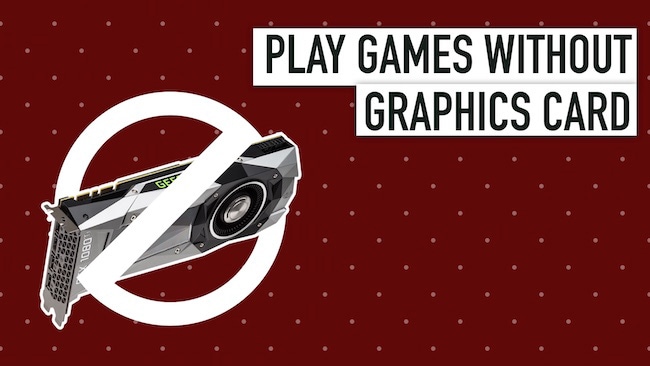






Leave a comment
Have something to say about this article? Add your comment and start the discussion.