Kodi is an open-source media player designed for home entertainment. It was previously known as Xbox Media Center (XBMC), and it was specifically created for Microsoft Xbox.
Since then, it has continued to expand. It can play media files of various formats, supports almost every popular platform, and can be easily customized to an individual’s needs.
Skins for Kodi are files that change Kodi’s visual design (UI). Kodi skins not only bring about cosmetic changes, but they can give Kodi an absolute makeover by reorganizing menus and changing backgrounds and themes. So, if you want to add a little jazz to Kodi on your device, it is time to change Kodi’s skin.
How to Change Kodi Skin
To change Kodi Skin, follow the steps mentioned below:
- Open Kodi, navigate to Settings (gear-shaped icon) and click on Interface Settings.
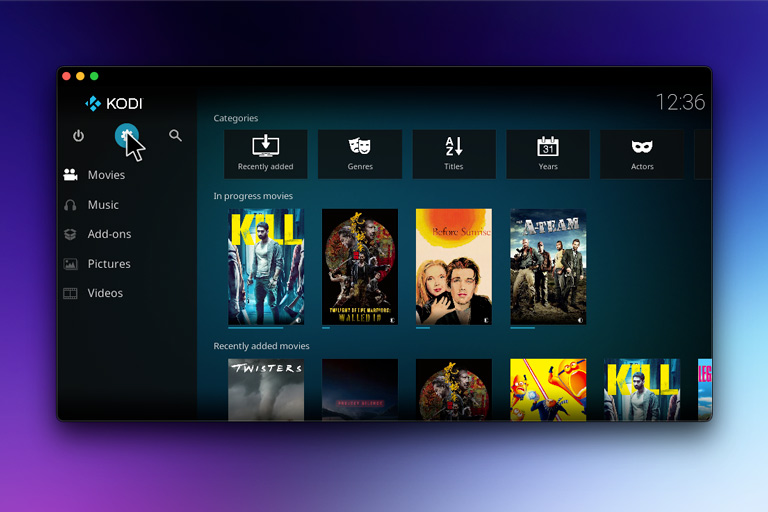
- On the left side menu, click on Skin. Now, on the right side, choose Skin options under the Look and Feel category.
- The two default Kodi skins (for Kodi Krypton), Estouchy and Estuary, will appear in a box. To get other Kodi skins, click on the Get More option on the right.
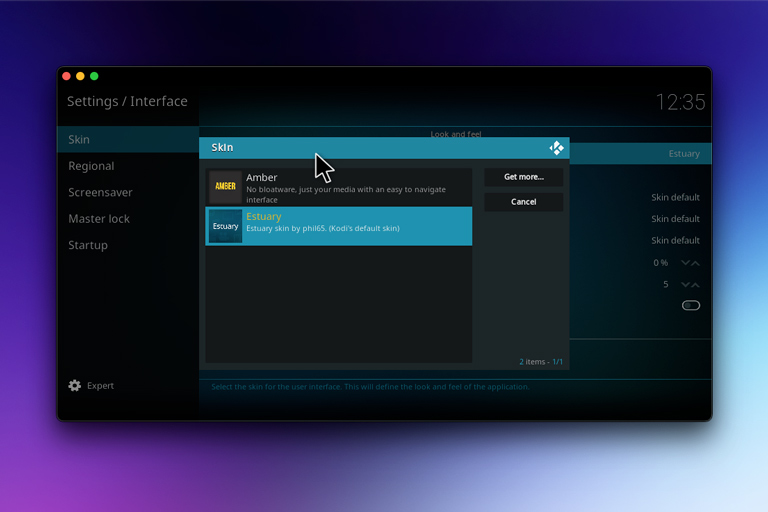
- Click on the Kodi skin of your choice and see the appearance of Kodi change in accordance.
Best Kodi Skins
Now that you know about changing Kodi skins, let’s talk about the top Kodi skins available on your devices.
1. Amber
Amber is a lightweight and highly customizable Kodi skin that offers a lot of features and runs smoothly on all devices. It boasts an easy-to-read interface, sharp and clear text, and smooth navigation across menus, even on slower devices.
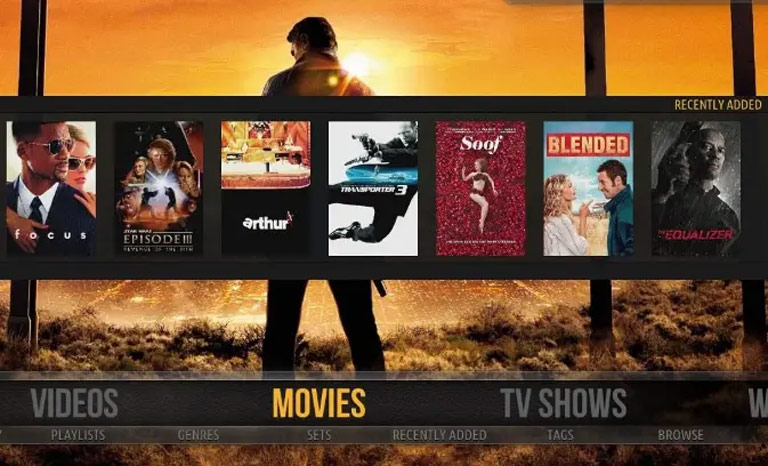
By default, its home shelf is horizontal, and the main categories are visible outright. If horizontal menus do not appeal to you, you can opt for a vertical menu. The best part is that you can customize almost everything, such as a home shelf, home menu, background, etc. – this is why it is one of the top Kodi skins.
2. Arctic: Zephyr – Reloaded
Arctic: Zephyr – Reloaded is a simple and clean skin with a minimalistic design. Being functional and attractive simultaneously makes it one of the top Kodi skins. In its default settings, Kodi’s menu can be seen as a large, bottom-positioned bar displaying the central content categories. You can also add your shortcuts here if you choose to do so.
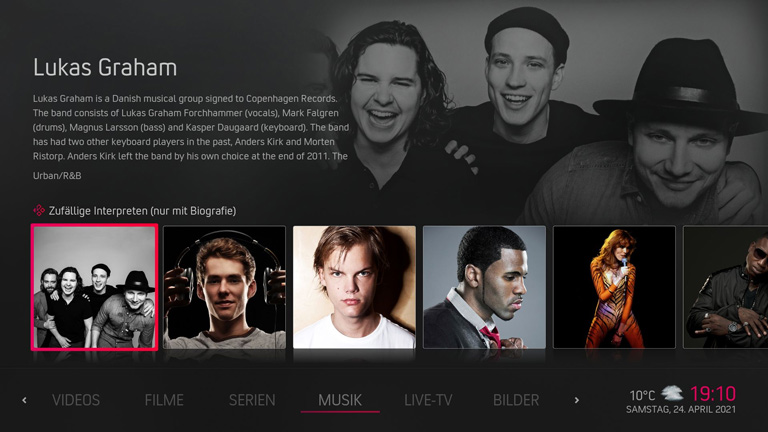
This skin offers various viewing options, and each option has a beautifully designed layout. However, this skin does not allow you to use the mouse and fails to provide a touch support feature. However, it still works well with the Amazon Fire Stick and Fire TV devices as it brings together a lot of information over a small screen space quite efficiently.
3. Confluence
Confluence is the default skin for Kodi Jarvis and is among the most popular skins to date. Its simple yet stylish and effective interface makes it one of the best skins for Kodi. This skin has a horizontal menu. So, you have to navigate from left to right to view the media content.
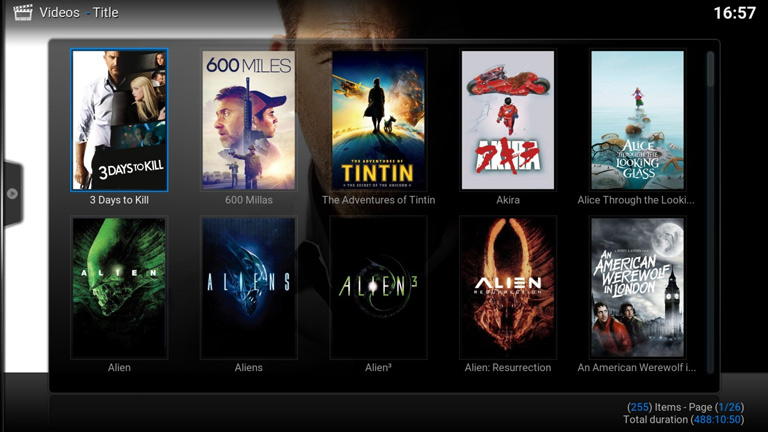
But the fact that it looks stunning makes this hassle worth it. Also, users prefer to use this skin when it comes to Android devices. It is also compatible with Raspberry Pi.
4. Pellucid
If simplicity appeals to you, then Pellucid, with its clean and elegant interface, is the Kodi skin for you. Its menu is placed on the left side, and the home menu has images positioned at the bottom of the screen.
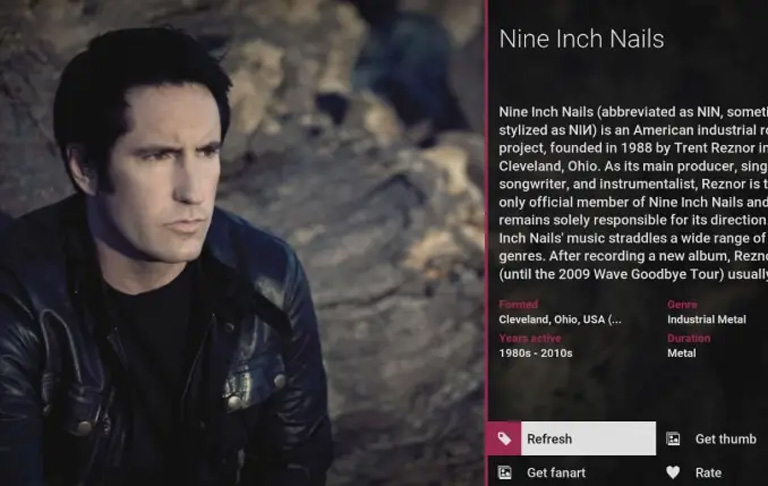
For Kodi users who like to watch live streaming on their Kodi media center, we recommend using Pellucid as quality stands second to none. Although Kodi Jarvis users cannot yet use Pellucid, it’s currently only available in Kodi Krypton.
5. Metropolis
Metropolis skin has a modern and retro feel to it. Its text and icons are easy to read and understand. It offers multiple themes that are easy to customize. The default layout can be changed in a couple of ways, and you can select different viewing options. For example, you can sort vertically or horizontally.
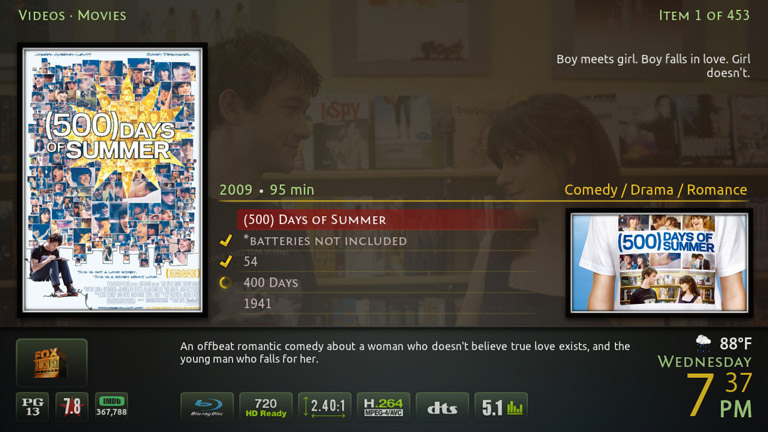
This skin displays a lot of information about your media content. In the TV Shows category, you can see the number of episodes stored and the number of those that are yet to be viewed. You can also view your recently added files at the bottom of the screen. Another unique feature is the custom logos for TV shows.
6. Eminence
Eminence has a simple user interface. This skin has a good working speed, but it is not as customizable as other Kodi skins. Its functioning is way smoother than any other skin, and we recommend it to users who have many Kodi add-ons installed in their media center.
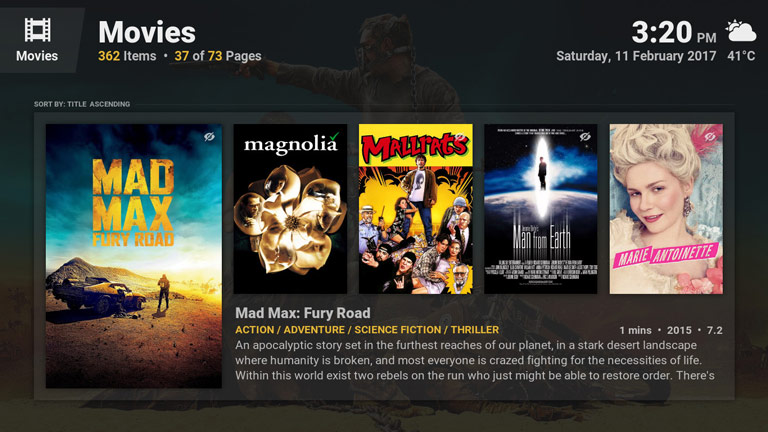
This skin has a black background with white icons. These icons turn light blue on being selected. As it has menu items with detailed texts, Eminence is easy to scroll through. Also, there are many small icons located at the bottom of the screen.
7. AppTV
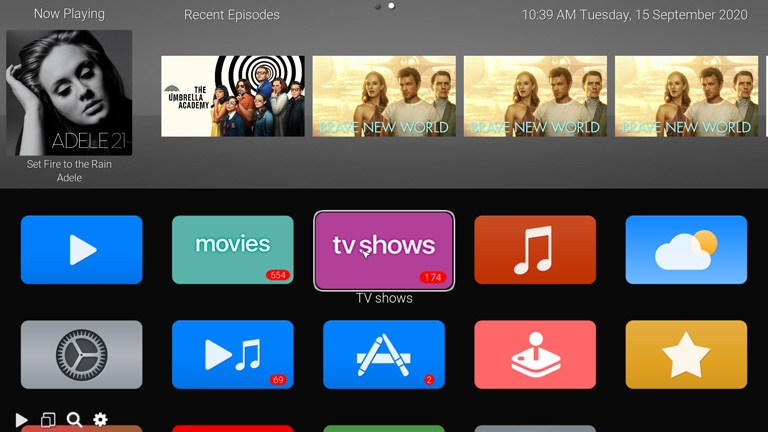
AppTV can be safely called a revamped version of Apple TV. This skin has a high-speed interface. Also, users can customize it to their choice. We would recommend this skin to Apple users as its look and feel are highly similar to Apple TV. Its layout and icons are more or less like those of Apple TV.
8. Rapier
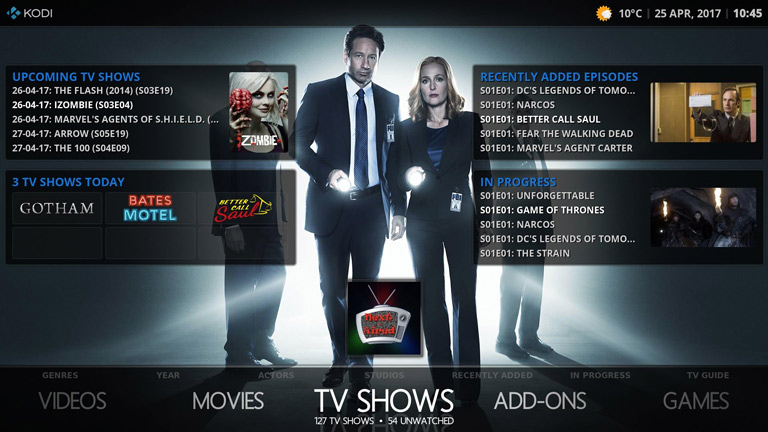
Rapier is one of the oldest Kodi skins and works well with almost every Kodi version. It is often called a complete version of Kodi skin due to the wide range of customizable options it offers. It has a simple yet attractive user interface.
9. Bello 9
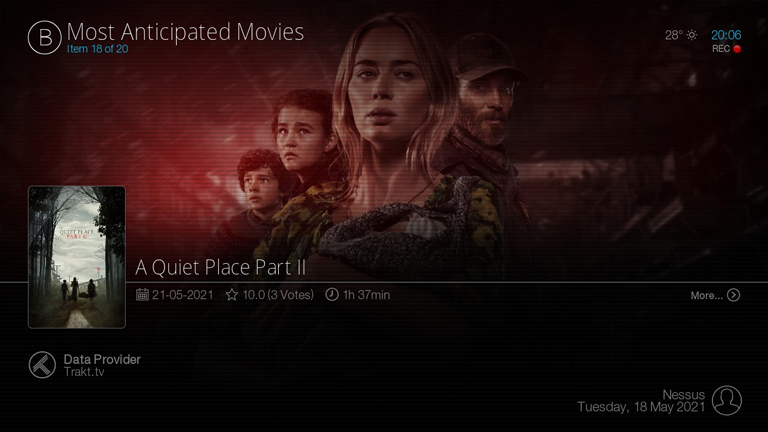
Bello 9 is the 9th generation of Bello Kodi skin. Although it is one of the oldest Kodi skins, Bello has been upgraded from time to time to bring the best streaming experience to Kodi users. This skin has a black-and-white color scheme sans any images. It has a simple and easy-to-use interface. It has a horizontal menu with no icons, just text describing where the items will take you.
10. Unity
Unity calls itself a material-style skin for Kodi, and it does justice to that claim. It is a simple Kodi skin that is designed and optimized for the latest version of the entertainment suite. As you can see from the screenshot, the design is simple yet elegant.
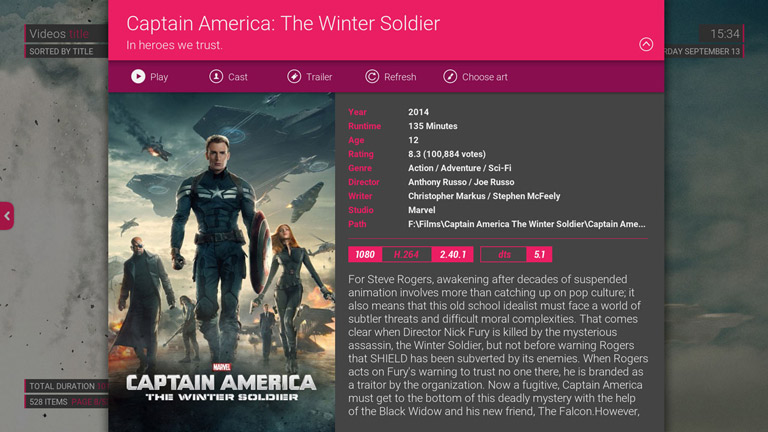
In addition to providing an overview of what is in your library, the Unity Kodi skin also leaves room for some customizations. For instance, you can choose the add-ons that appear at the bottom of the screen. Unlike a few other skins, Unity brings a balance between graphics and written content, such as descriptions.
We have made sure that all these Kodi skins are available from the official add-ons space from Kodi. We have also ensured that these are up-to-date versions of available Kodi skins.
Final Thoughts
These were some of the best skins for Kodi. We hope you found this list interesting. If you are aware of some other good Kodi skins, feel free to contribute to our guide via the comment section below.


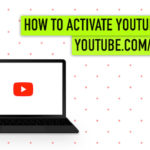
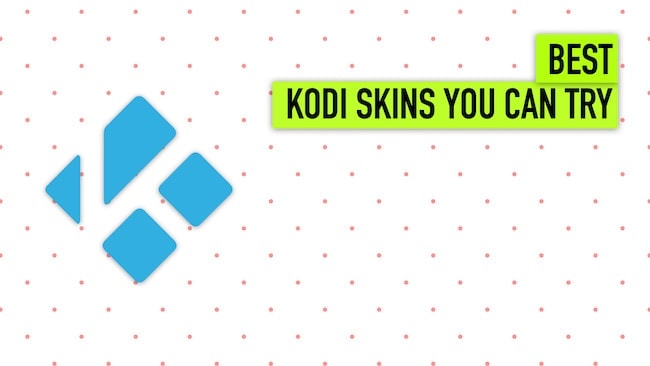
Leave a comment
Have something to say about this article? Add your comment and start the discussion.