Wondering if you can utilize the Android Operating System on your PC? You’ve come to the right place. It is certainly possible to run Android on your PC. But how do you pick the best option?
We’ve tried and tested some of the best Android OS options and emulators for PCs.
While there is no official Android version available for PCs, the OS mods and emulators can offer an Android experience for various tasks.
Potential Challenges with Running Android on PC
Yes, installing Android OS on your PC is not a hassle-free process.
Here’s why: When compared to full-fledged desktop operating systems, Android is not made for desktop or laptop devices. Instead, Android is a touch-first OS designed for smartphones and tablet PCs.
Using the official Android release as a desktop OS will give you a scrappy experience.
Therefore, it is advisable to consider running the Android OS through emulators or as virtual machines using software like VMware.
This guide contains two types of solutions:
- Android Emulators
These applications do the job for you. You can download and install these apps and run Android applications without a hassle. You can also find purpose-specific Android emulators for gaming or development.
- Operating Systems or Modified Android Builds
These are Android versions that you can run on your PC. You can do it to salvage an old computer that cannot run Windows or Linux.
Alternatively, you can test these operating systems on a virtual machine software like VMware.
Best Android Emulators for PC
As I said, these applications are a great way to access Android features and apps.
For instance, if you want to play a particular game or access an app that is only available on Android, you can use these Android emulators.
You can find various Android emulators depending on your purpose, and I have picked only the best ones.
#1 Bluestacks
- Available for: PC and Mac
- Android OS: Android 11
Bluestacks is an Android emulator that runs apps and games on your PC. It is our best bet if apps and games are the only stuff you care about when running an Android OS for a PC.
You just need to head to their official site and download the setup file. There’s no advanced setup required; you are just a click away after installing it.
With Bluestacks, you can stay worry-free about hardware configuration. It will automatically detect your configuration to optimize the performance per the requirement.
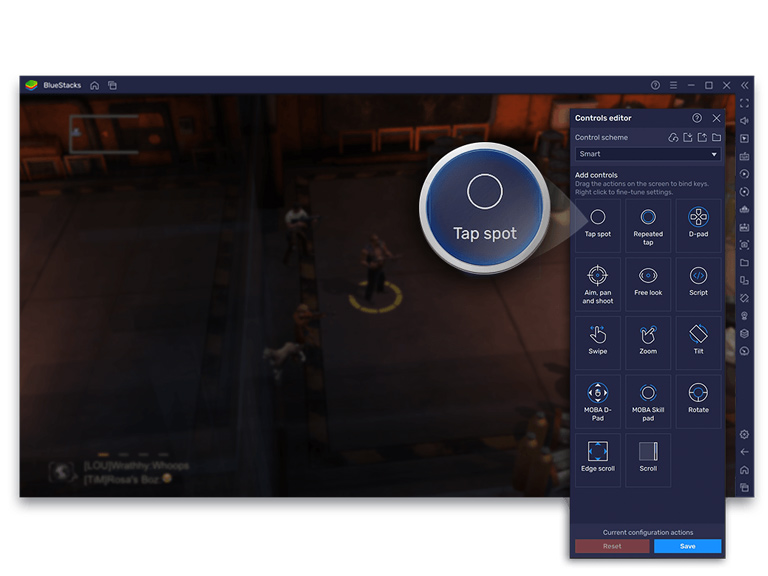
You need to simply focus on trying out the apps and games without worrying about the configuration. There are many new features in the package in addition to its sheer simplicity.
For instance, you can use this emulator to play more than 2 million Android games while enjoying PC-level game controls on most of these titles. It might be a good option for those who have a low-end smartphone.
One thing to note is that the latest version of Bluestacks supports only Android 11, which is an older version of the OS.
#2 MEMU Play
- Available for: PC
- Android OS: Android 7
MEMU Play is another Android emulator that you can use to play seamless Android games on your PC. Compared to Bluestacks, MEMU Play offers better support for stunning graphics and optimized controls.
So, if you want to install Android on your PC to play games like Call of Duty Mobile or PUBG, you might want to check out MEMU Play.
The game center that this Android emulator supports is also pretty great, and it receives constant updates for performance and additional features.

Even though MEMU Play gives you better graphics, you lose a lot on the control aspect. This means you cannot customize the operating system or other features.
On the bright side, MEMU Play offers complete access to Google Play services and the home screen. The on-device controller for the emulator is also great.
I recommend this option if you need a high-quality Android gameplay experience on your PC.
#3 Genymotion
- Available for: Windows, macOS, Linux
- Android OS: Android 14
Genymotion is a company offering Android as a service, allowing you to run Android off a cloud server. But our focus is on Genymotion Desktop, which lets you run Android applications and games on PC and Mac.
Compared to the other two Android emulators we talked about, Genymotion is made for multiple purposes, including development and app testing.
With the premium version, you have ultimate control over the Android version that you are using. You also get technical assistance and professional widgets that you can use on this virtual device.
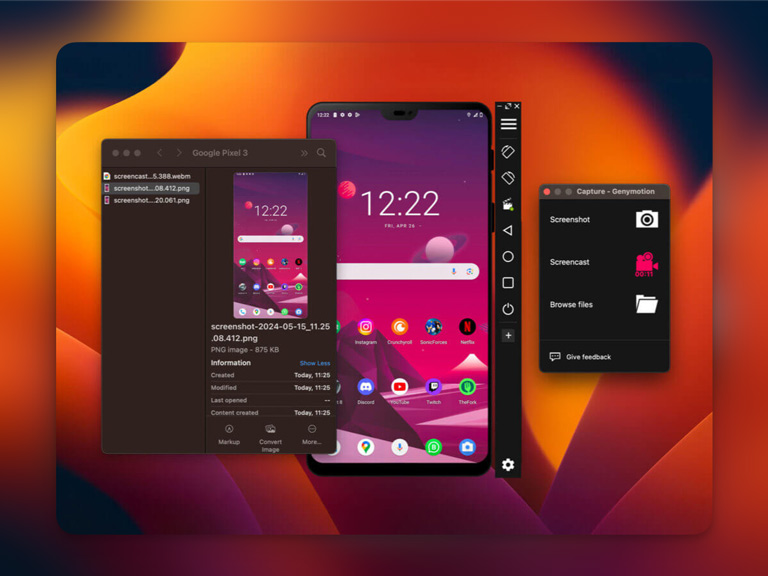
Genymotion is ideal if you are in the early stages of development or coding, offering more control and versatility than the default Android Studio option.
This Android emulator may not always offer the best graphics or gameplay, but you will have the closest possible Android experience with this app.
While the free version is fantastic, remember that you may not have the latest version of Android or additional features until you go for the premium version.
Best Android OS Builds for PC
Now, we will look at some Android and modified builds you can install on a PC.
These solutions are helpful when you want to reuse an old device you cannot use Windows or Linux on.
Keeping this point in mind, most of these OS builds are designed for maximum efficiency and minimal software footprint.
As I said, you can also use them with a virtual machine.
#1 Bliss OS
Bliss OS for PC is one of the great ways to run an Android-like interface on your old computer. You can install this operating system on a Chromebook, PC, or tablet you bought in the last 10 years.
Instead of giving you a primary Android interface, Bliss OS has optimized the user interface for cursors and keyboards. Better compatibility means you can use hardware acceleration for most purposes.
For instance, you can turn that old laptop into a device that can easily handle browsing or a Word document. You can customize Bliss OS based on your requirements, such as app testing.
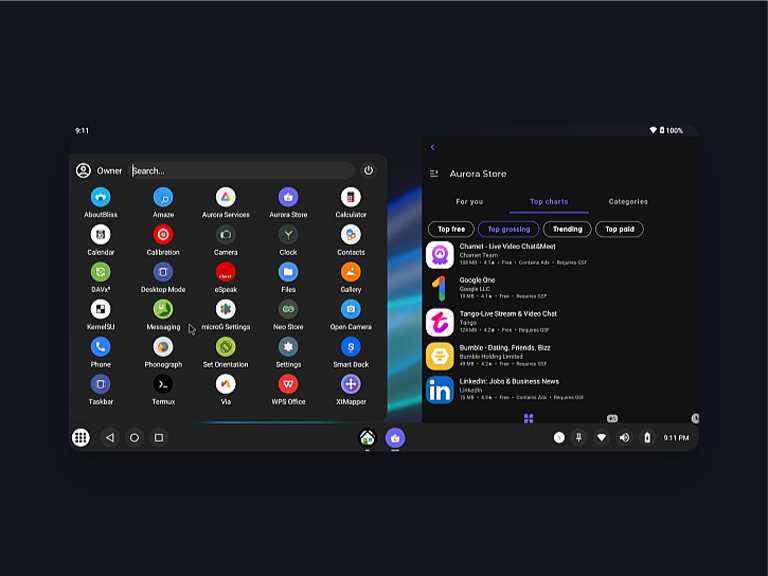
You also have some control over what comes with Bliss OS. For instance, you can use the stock Android design and include Google Play services.
The build, by default, contains several free and open-source apps. Overall, I recommend this OS to most people.
#2 PrimeOS
PrimeOS is another option for an Android-like interface on an old device. This OS is recommended for devices that cannot run Windows or even Chrome OS.
More importantly, PrimeOS was designed to accommodate keyboard and mouse inputs and offer a smooth multitasking experience.
You might also want to know that PrimeOS was designed for specific Android devices to enable easy internet access and computing power for educating the underprivileged.
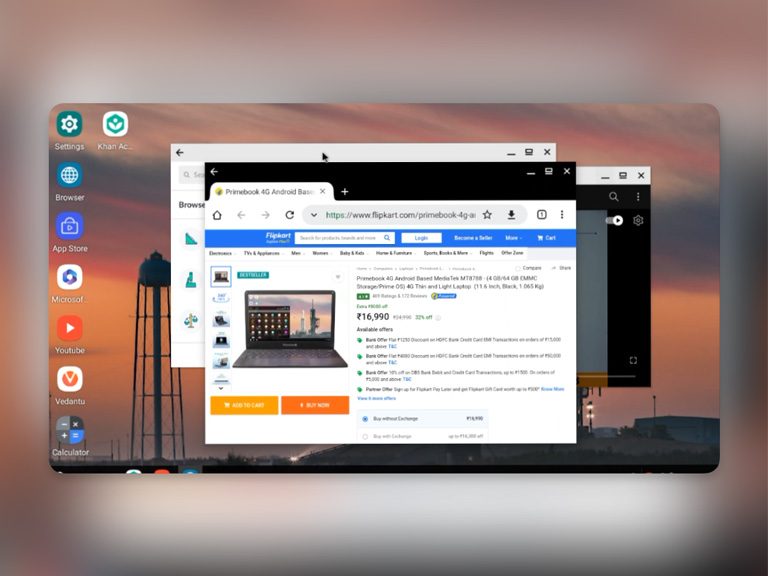
On the systems it is designed for, PrimeOS can offer a smooth desktop experience in addition to 4G connectivity and calling. However, these features may not work on your device.
PrimeOS is a great Android OS you can consider running on your system. This allows you to enjoy the benefits of using Android applications and maybe even some testing.
#3 Endless OS
Since we are on the subject of reusing old hardware, I wanted to suggest something that might interest you.
Endless OS is another great Linux-based OS that you can install on your PC or old hardware. This particular version has been designed for learners, parents, and schools.
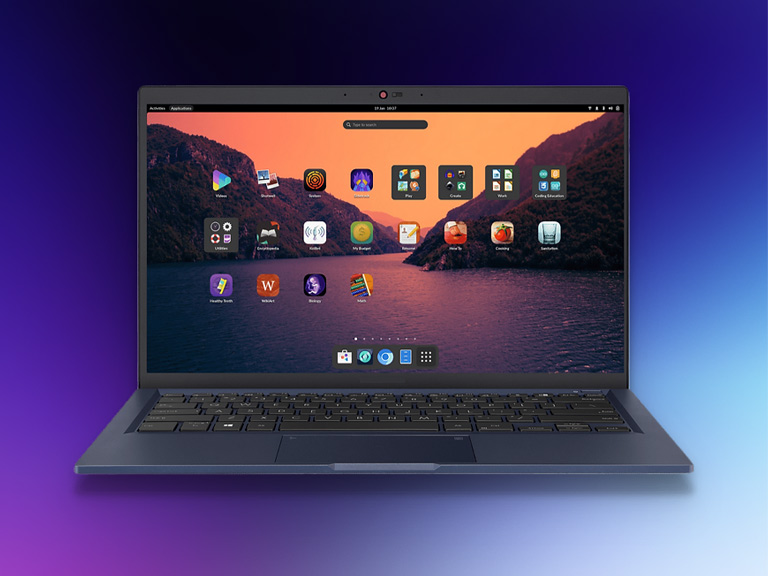
When you install this OS on your computer, you can benefit from basic needs such as localization, offline access, and multitask management. You can also install open-source apps and other devices.
If you are interested, you might want to consider what the Endless Laptop can offer. So, if you were trying to revive an old tablet or Chromebook, Endless OS might just be your option.
Endless OS works great on virtual machines as well.
Some Other Options
I will quickly talk about some of the other options you have.
#1 Android x86
First, you can go for Android x86, a joint project that lets you run a port of Android OS on your PC. While it is based on the open-source release, compatibility is not its strong suit.
Therefore, you might have difficulty setting up this OS on your system unless you are proficient with OS and kernel management. But this will provide a later version of Android than the typical emulators.
#2 NoxPlayer
Second, you should check out NoxPlayer, a popular option for emulating Android games. It offers incredible performance on both Mac and PC, which can be an advantage for a good rig.
#3 Samsung DeX
If you are looking for an Android experience on a desktop, you might also consider Samsung DeX. This option works only if you have a high-end Samsung smartphone but allows you to turn your smartphone into a portable desktop device.
It is a great way to play Android games and open various apps on a larger screen.
#4 Windows 11
There is also another way to access Android apps and games from your PC, which is to install Windows 11. You might overlook this, but Windows 11 now offers built-in support for Android applications.
Therefore, you can always go for it and sideload the needed apps. However, the problem is that not all Android apps may work with this option.
Wrapping Up
You may find a lot of Android distros available for PC. However, only a few (mentioned in the article) do the trick by being the most tried and tested methods to get the Android operating system for PCs.
If you are someone who does not like handling an ISO file with a virtual machine setup, Bluestacks or MEMU Player is the way to go. On the other hand, if you are comfortable using virtual machine setups, I recommend Bliss OS or PrimeOS. You can install these on old hardware as well.
Let us know your thoughts on improving Android as a desktop environment, the best methods you follow, and any interesting Android desktop OSs we might not know about in the comments below.


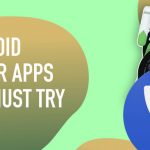
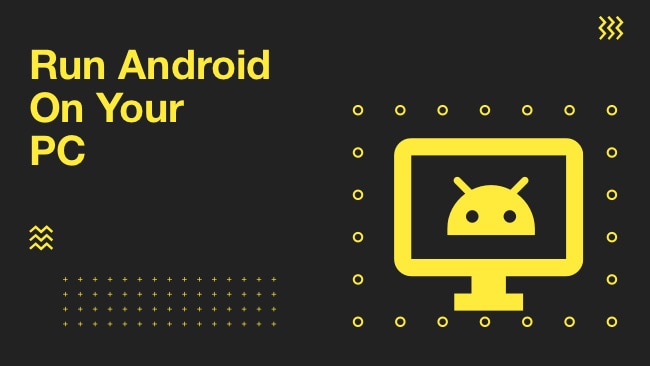
Robert
Nice post. Thanks for sharing tips. I am also an android user. I am trying your tips on my desktop.
Thank you.
Mahesh Dabade
Thanks Robert, let us know your experience :)
Alex Papaconstantinou
Very few people use Android as an OP system in an desktop environment. However, now a lot more developers port Android OS for PC.
Pankaj Rawat
Kindly review PrimeOS – Android-based OS for PCs/Laptops. Its daily use and gaming experience are really amazing! You can also download it for free!
Vimal Rathod
You write well I learned a lot from this blog. My question was answered but I also got the information I needed.
Roslia Santamaria
Nice. I liked your blog posts. Thanks for sharing useful information.